31 Power BI Survey Questions: Types, Samples & Best Practices
Discover 30+ Power BI survey questions covering adoption, features, training, performance, security, cost, and ROI for actionable insights.
If you want your Power BI projects to make a real difference, you need more than just well-designed dashboards and catchy visuals. You need feedback—real, human, sometimes surprising input from the people who use Power BI every day (or those who avoid it altogether). Well-crafted surveys help organizations pinpoint what’s working, what isn’t, and what’s missing. These insights can fuel better adoption, sharper dashboards, and stronger ROI. From post-launch gut checks to quarterly health surveys and migration planning, there’s a right survey for every moment. Below, you’ll discover actionable, ready-to-use question sets designed to supercharge each type of Power BI survey—so you always get the feedback you need, exactly when you need it.
User Adoption & Engagement Survey
What This Survey Covers
The User Adoption & Engagement Survey is built to measure how deeply Power BI is woven into your users’ daily work habits. This isn’t about just counting logins. It’s about understanding if people trust Power BI for real decisions, whether reports sit unopened, and if users are finding what they need with ease.
In these surveys, you look for patterns—are users logging in but not interacting? Do reports gather virtual dust, or are they genuinely part of team meetings? By targeting both frequency and quality of engagement, you get a clear snapshot of Power BI’s place in your company’s workflow.
- Identify adoption bottlenecks ("forgot my password again" club, anyone?)
- Assess device preferences to optimize formatting
- Pinpoint which departments are thriving and which are dragging their feet
- Understand if alternative tools are cannibalizing Power BI usage
Why & When to Use It
Checking in on user adoption is crucial in several moments of the Power BI journey. Early on—about 30 to 90 days after rollout—this survey tells you if your big launch actually stuck. You’ll get a pulse on real engagement before habits crystalize for good (or bad).
Later, regular check-ins catch lapsed users and surface new obstacles as your business and teams change. Plus, these surveys help sniff out expensive dormant licenses—before your finance team sniffs you out.
- Use post-implementation, after onboarding surges
- Monitor quarterly for ongoing adoption trends
- Deploy as a rescue beacon when reports go unviewed and licenses idle
5 Sample Questions
How often do you open a Power BI report or dashboard in a typical week?
Which device(s) do you primarily use to access Power BI (desktop, mobile app, browser)?
On a scale of 1–10, how confident are you in finding the reports you need in Power BI?
What prevents you from using Power BI more frequently?
Which alternative tools do you use when Power BI doesn’t meet your needs?
A study found that after 60 months, a self-service BI implementation strategy led to a 30% higher organizational acceptance compared to a traditional approach. (arxiv.org)
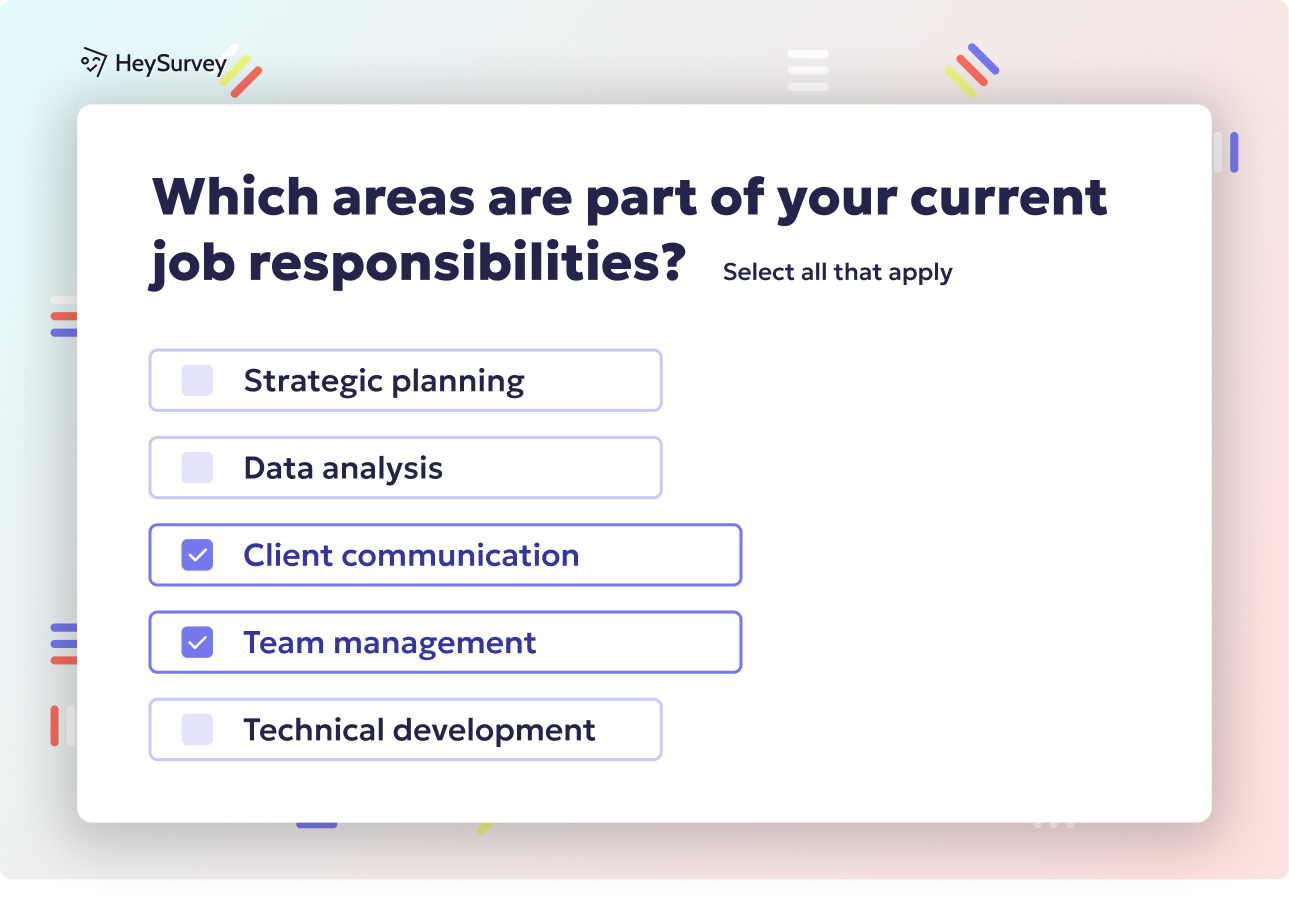
Here’s how to create your Power BI survey in HeySurvey, broken down into 3 easy steps—no experience needed!
Step 1: Create a New Survey
- Head to HeySurvey and click “Create Survey”.
- Choose to start from scratch or pick a pre-built Power BI survey template (recommended to save time).
- Give your survey an internal name that helps you recognize it later (like “Power BI User Adoption Survey”).
Step 2: Add Questions
- Click “Add Question” at the top or between existing questions.
- Select the right question type for each query: choice, scale, text, etc.
- Enter your Power BI survey questions exactly as you want them; tweak descriptions or add images if you like.
- Mark questions as required if a response is essential.
- Use branching to direct respondents to different questions based on their answers (optional but powerful!).
Step 3: Publish Survey
- When you’re happy with your survey’s look and questions, hit the “Preview” button to see it as respondents will.
- Adjust design elements in the Designer Sidebar if needed (colors, fonts, layouts).
- Click “Publish” to get a shareable link (you’ll need a HeySurvey account at this point).
- Share your survey link via email, intranet, or embed it directly in Power BI dashboards using the Microsoft Forms visual.
Bonus Steps to Make Your Survey Shine
- Apply Branding: Upload your company logo and choose brand colors via the Designer Sidebar. This keeps the look consistent and professional.
- Define Settings: Set start/end dates, response limits, and thank-you page redirects under the Settings panel to control survey availability and experience.
- Skip Into Branches: Use branching to customize the path based on user answers so respondents see only relevant questions, improving completion rates and data quality.
Ready to jump in? Simply click the button below to open a Power BI-themed template and get started with your survey in minutes!
Feature Usage & Satisfaction Survey
What This Survey Covers
The Feature Usage & Satisfaction Survey takes aim at the newest, trendiest features in Power BI—the things you (or Microsoft’s enthusiastic update emails) just turned on. Are users experimenting with Dataflows, Goals, AI visuals, or the ever-mysterious Tabular Editor? You’ll find out.
These surveys look beyond, “Have you used it?” Instead, they dig into whether features felt intuitive or left users reading documentation for hours. It’s about measuring enthusiasm, frustration, and ideas for what should come next.
- Learn which features get real-world traction
- Capture feedback on new releases while the experience is fresh
- Track user wish-lists for roadmap planning
- Spot overlooked training needs before a small problem becomes a helpdesk avalanche
Why & When to Use It
Right after flipping the switch on a new feature, curiosity is high—and so are the first-impression nerves. That’s the best time to run this survey. You want unfiltered, real-time feedback while the details are still top-of-mind.
If you’re planning what to roll out next, a pulse check helps ensure you’re not investing in features nobody cares about. Bonus: these surveys provide helpful data for upcoming upgrade business cases.
- Distribute immediately after launching new functionality
- Use during annual or quarterly planning discussions
- Send reminders periodically to ensure features aren’t forgotten in the shuffle
5 Sample Questions
Which of the following Power BI features have you tried in the last month?
Rate your satisfaction with Power BI’s “Goals” functionality.
How intuitive did you find creating a calculation group in Tabular Editor?
What top feature would you like Microsoft to improve or add next?
Did training materials adequately cover the new feature?
A usability study of Power BI's Quick Measure Suggestions feature revealed that 5 out of 6 participants found the auto-suggestion input box confusing, indicating a need for improved user interface design. (maomao-ding.com)
Training & Support Needs Assessment
What This Survey Covers
A Training & Support Needs Assessment is your backstage pass into what users really struggle with—and how they want help. Don’t assume everyone wants a two-hour lecture on DAX because your loudest superuser is a DAX nerd. You need to find out actual skill gaps and the most effective support strategies for your whole audience.
These surveys ask about comfort levels with complex topics and the formats people actually prefer for learning. They also reveal pain points with tickets and knowledge base articles. The result? Your training budget works smarter, not harder.
- Pinpoint persistent trouble spots by skill area
- Identify whether people want bite-sized videos, hands-on workshops, or one-on-one help
- Assess the helpfulness of existing support resources
- Uncover delays or frustrations in helpdesk processes
Why & When to Use It
Before spending time and money on another mega-training session (with half the audience scrolling Instagram on their phones), stop and ask users what and how they want to learn. These surveys are especially powerful just before rolling out a new training curriculum.
If support tickets start spiking or your helpdesk grumbles about the same recurring questions, this survey is a must. The results will transform both training efficiency and user happiness.
- Launch during annual training planning cycles
- Deploy when new functionality is released, requiring upskilling
- React quickly if support requests cluster around the same issue
5 Sample Questions
Which Power BI skill area do you struggle with most (DAX, data modeling, visuals, etc.)?
How do you prefer to learn new Power BI skills (live workshop, video, documentation, 1-on-1 coaching)?
Rate the helpfulness of our internal knowledge base for Power BI.
How quickly do you receive answers when you log a Power BI support ticket?
What single resource would most improve your Power BI proficiency?
Performance & Reliability Feedback Survey
What This Survey Covers
When it comes to BI tools, nothing sends users running for the exits faster than slow report loads or failed refreshes. The Performance & Reliability Feedback Survey goes straight to the heart of these issues. Users may not always tell you outright, but this survey uncovers when performance pain is a fact of life.
You’ll learn about the timing and frequency of report timeouts, average load times, and whether technical hiccups stop business in its tracks. It’s the quickest way to separate isolated blips from widespread emergencies.
- Track delay triggers like slow dashboards or flaky refresh schedules
- Assess whether performance issues impact real work-deadlines
- Gather specific suggestions for what to fix first
- Pinpoint any chronic, unnoticed issues that silently erode trust
Why & When to Use It
There’s no point asking about performance if everything is smooth sailing (congratulations!). However, after major data-model overhauls or when your monitoring tool lights up with red flags, this survey is essential. If average load time creeps over 3 seconds—or if people complain in meetings—it’s survey time.
It’s also wise to check performance after onboarding many new users or expanding capacity, since both can cause unexpected strain on resources.
- Deploy after significant Power BI upgrades or model changes
- Check monthly or quarterly to spot gradual slowdowns
- Use proactively if data refresh schedules are missed regularly
5 Sample Questions
How often do Power BI reports time-out or fail to load for you?
Approximate average load time for the reports you use most.
Have slow refreshes ever stopped you from completing a task on time?
How satisfied are you with the reliability of data refresh schedules?
What performance improvements would most benefit your workflow?
A survey revealed that 40% of respondents identified slow query performance as the primary issue in BI projects, directly correlating with reduced business benefits. (barc.com)
Data Governance & Security Confidence Survey
What This Survey Covers
Trust is everything when it comes to data—and your Data Governance & Security Confidence Survey measures exactly that. It’s built to capture whether end-users feel safe, confident, and empowered, or if they’re nervous about mistakes, leaks, or unclear permissions.
You’ll find out if users trust the numbers they see, if they ever spot data they shouldn’t, and whether security terms are clear or Greek. The bonus? This survey also exposes documentation blind spots and wish-list items that improve your compliance posture.
- Assess confidence in report accuracy and source
- Discover if anyone feels permissions are too loose (or too tight)
- Gauge clarity and effectiveness of data-sharing policies
- Unearth documentation gaps in security, RLS, or sharing guidelines
Why & When to Use It
Anytime you introduce new governance policies, row-level security tweaks, or data-classification rules, pop this survey. It’s also essential after audits, security incidents, or when new regulations go live.
By routinely checking the pulse, you spot both gaps and opportunities to build a stronger culture of compliance—and fewer “oops, I shouldn’t have seen that” moments.
- Use during or after policy or permission changes
- Deploy after any audit or security red-flag
- Recheck periodically for ongoing trust and understanding
5 Sample Questions
Do you feel confident the data in Power BI is accurate and authoritative?
Have you ever seen data you believe you should not have access to?
How clear are our guidelines on sharing and publishing Power BI content?
Rate your understanding of row-level security (RLS) implications.
What additional governance documentation would build your confidence?
Cost & Licensing Effectiveness Survey
What This Survey Covers
No one likes waste—especially not your CFO! The Cost & Licensing Effectiveness Survey takes a hard look at whether you’re getting your money’s worth from every Power BI license and infrastructure dollar. Think of it as your annual cost/benefit checkup.
Instead of guessing if you’re over or under-license, this survey asks users about their current tier, capacity issues, and whether in their opinion, the return truly justifies the spend. Honest feedback helps you make the case for upgrades, downgrades, or renegotiations.
- Inventory current Power BI licensing across teams
- Surface pain points caused by capacity or refresh limitations
- Assess perceived value (satisfaction vs. cost)
- Brainstorm cost-cutting changes without lowering impact
Why & When to Use It
These surveys are pure gold when you’re approaching renewal negotiations—before you get a surprise bill. They’re also perfect prior to migration decisions (Pro vs. Premium) or when your C-suite demands savings.
If you’ve been paying for dormant licenses or over-provisioned capacity, these insights can put money back in your budget.
- Survey annually or ahead of license renewal periods
- Use as preparation before moving to Premium or adjusting capacity
- Share highlights with finance and IT for collaborative planning
5 Sample Questions
Which licensing tier are you currently on (Free, Pro, PPU, Premium Capacity)?
Do you believe your team’s Power BI license delivers good value for money?
How often do capacity limits (e.g., refresh concurrency) affect you?
Would you support moving to Premium Capacity if it cost X% more?
Suggest one change that could lower our Power BI total cost of ownership.
Stakeholder ROI & Business Impact Survey
What This Survey Covers
Big picture time! The Stakeholder ROI & Business Impact Survey captures the perspective of your C-suite, business leads, and strategy drivers. It focuses on meaty topics like accelerated decisions, improved KPIs, and any eye-popping wins generated by Power BI.
This isn’t about individual buttons or tabs; it’s about Power BI as a catalyst for business success. You’ll be able to connect technology investment with tangible impact, making this survey powerful, persuasive, and just a little bit impressive.
- Document time savings and efficiency gains
- Uncover new wins or lessons from recent projects
- Pinpoint which business goals were crushed, thanks to Power BI
- Collect ideas for leveraging Power BI in future strategic initiatives
Why & When to Use It
These surveys should land quarterly or annually, especially if you need to support continued funding or justify new investments. People who approve budgets love hearing positive impact—measured and memorable.
You can also use these surveys before major strategic planning sessions or as a wrap-up for big BI transformation projects.
- Deploy before year-end reviews or new round of BI investments
- Collect data after the launch of a major Power BI initiative
- Share results with the board or executive sponsors to show value
5 Sample Questions
How has Power BI improved your team’s decision-making speed?
Which KPIs have seen measurable improvement since adopting Power BI?
Estimate the time saved per week due to automated Power BI reports.
What is the biggest business win attributable to Power BI insights?
Which upcoming strategic goal could Power BI help achieve?
Best Practices & Dos and Don’ts for Crafting High-Impact Power BI Survey Questions
Best-practice survey design turns lukewarm feedback into real organizational change. To craft questions that users want to answer, and that drive action afterward, keep these dos and don’ts front and center.
Dos
- Tie each question directly to actionable goals (adoption, training, security, etc.).
- Use clear, business-friendly language—ditch tech speak.
- Mix quantitative questions (rating scales, multiple choice) with qualitative open-ended prompts.
- Always pilot-test with a small user group to catch confusion before the big rollout.
- Segment your audience by role for more targeted, relevant feedback.
Don’ts
- Don’t use jargon or overly technical phrasing (“ETL pipeline latency” will clear a room faster than a fire drill).
- Skip double-barreled questions—one thought at a time!
- Don’t require long comment boxes for every answer (let people opt in for deeper thoughts).
- Say no to long-winded surveys; 10-15 questions is your sweet spot.
- Don’t reveal individual responses, unless you absolutely must.
Tips for Boosting Response Rates
- Keep surveys shorter and snappier; maximum completion rate beats maximum length, every time.
- Be upfront about anonymity to earn honest, actionable feedback.
- Embed quick polls or Microsoft Forms directly in Power BI using the Microsoft Forms visual—response rates soar when you meet users where they work.
- Repeat your surveys for benchmarking and measuring improvement over time.
Careful, thoughtful survey design transforms user grumbling into clear, actionable improvements. With regular benchmarking, you’ll watch both satisfaction and adoption climb.
Conclusion
Crafting the right Power BI survey isn’t rocket science—it’s all about being specific, timely, and open to tough truths. With the example questions and best practices above, you’ll be swimming in feedback that actually helps. Whether you seek better training, more adoption, or a stellar executive buy-in, the perfect survey is your secret weapon. Ask, listen, adapt—and watch your Power BI success story unfold.
Related IT Survey Surveys
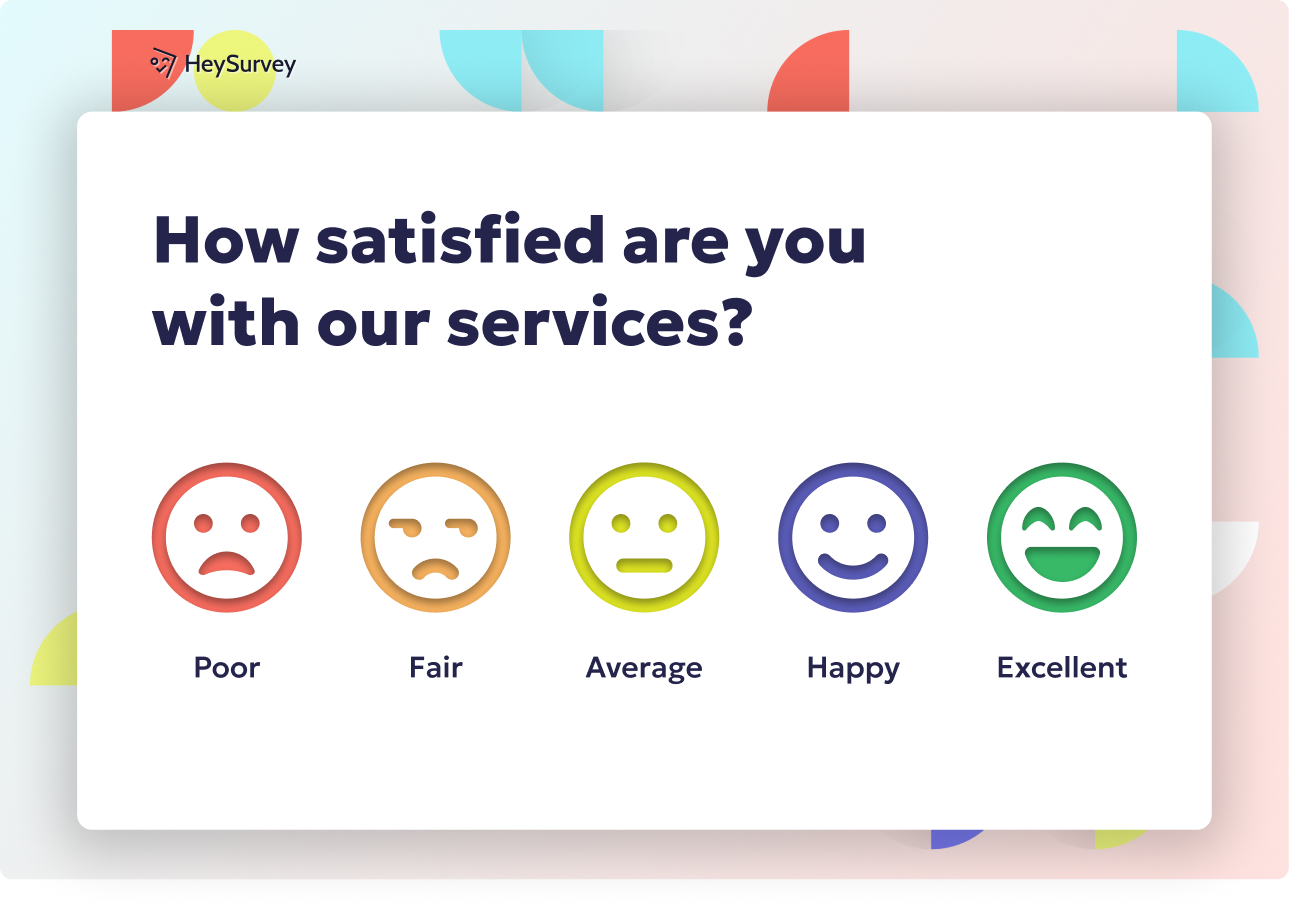
40+ Technology Survey Questions: Types, Use-Cases & Best Practices
Explore 40+ technology survey questions with sample templates, use-cases, and best practices to b...
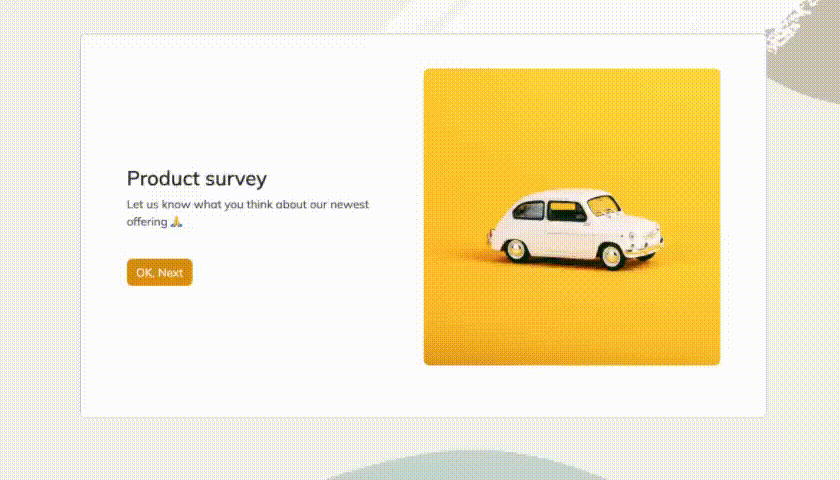
29 Post Implementation Survey Questions to Boost Success
Explore essential post implementation survey questions with 30 sample questions to boost user sat...
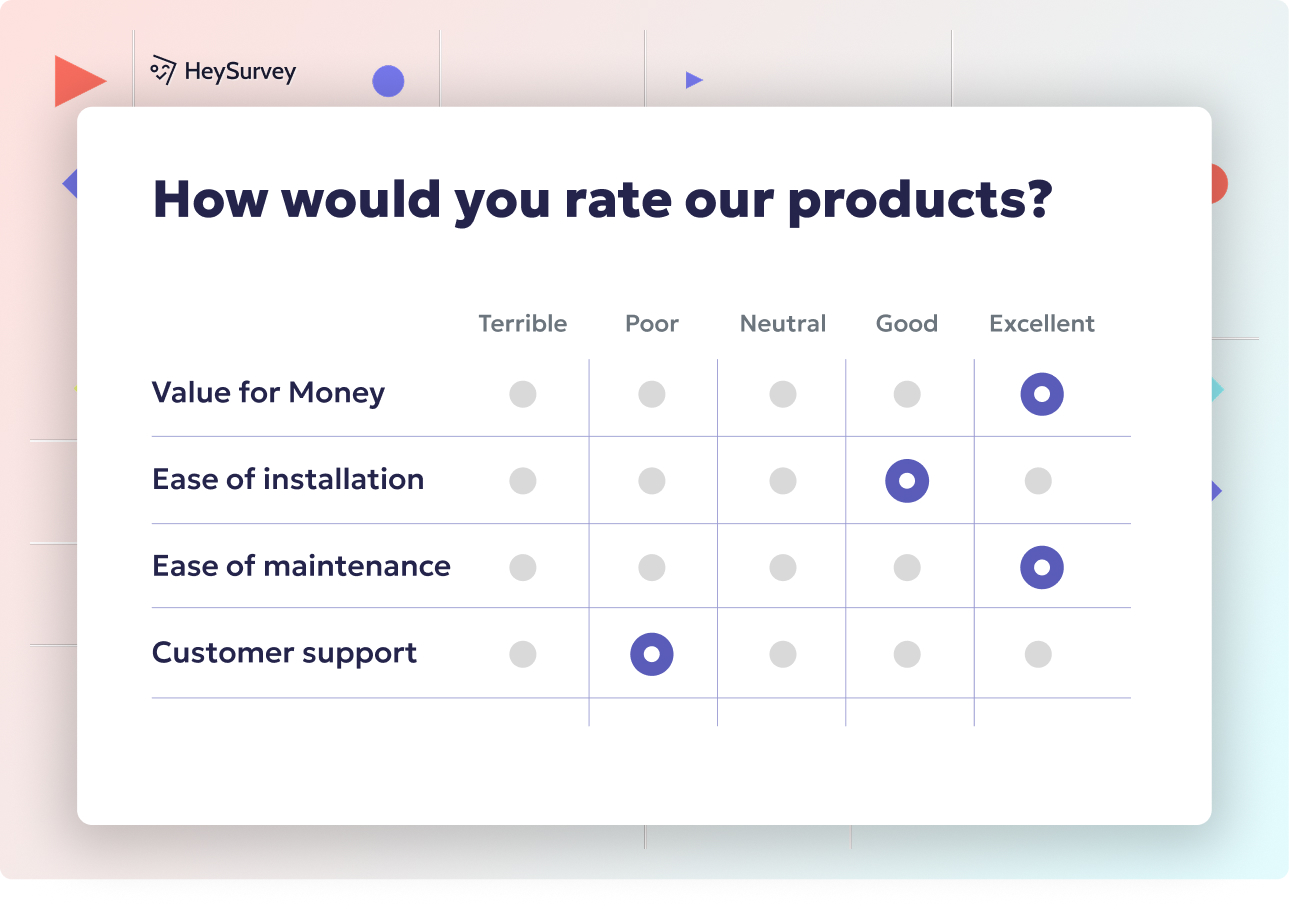
31 IT Department Survey Questions for Employees to Boost Feedback
Discover 35 essential IT department survey questions for employees to gather actionable feedback ...