How HeySurvey works
HeySurvey is a cloud-based survey builder that aims to simplify the creation of surveys and forms while providing a rich set of features. This guide outlines each feature and its usage in detail.
Start Without an Account
Visitors can start creating surveys without needing to create an account. However, to publish surveys and view responses, an account is required.
Survey Creation Methods
HeySurvey offers several ways to create a survey:
- Empty Sheet: Create a survey from scratch.
- Pre-built Templates: Choose from existing templates built for specific purposes.
- Text Input: Type questions directly, and HeySurvey will format them into a survey.
Once a survey is started, the Survey Editor is displayed where users can modify the internal name of the survey.
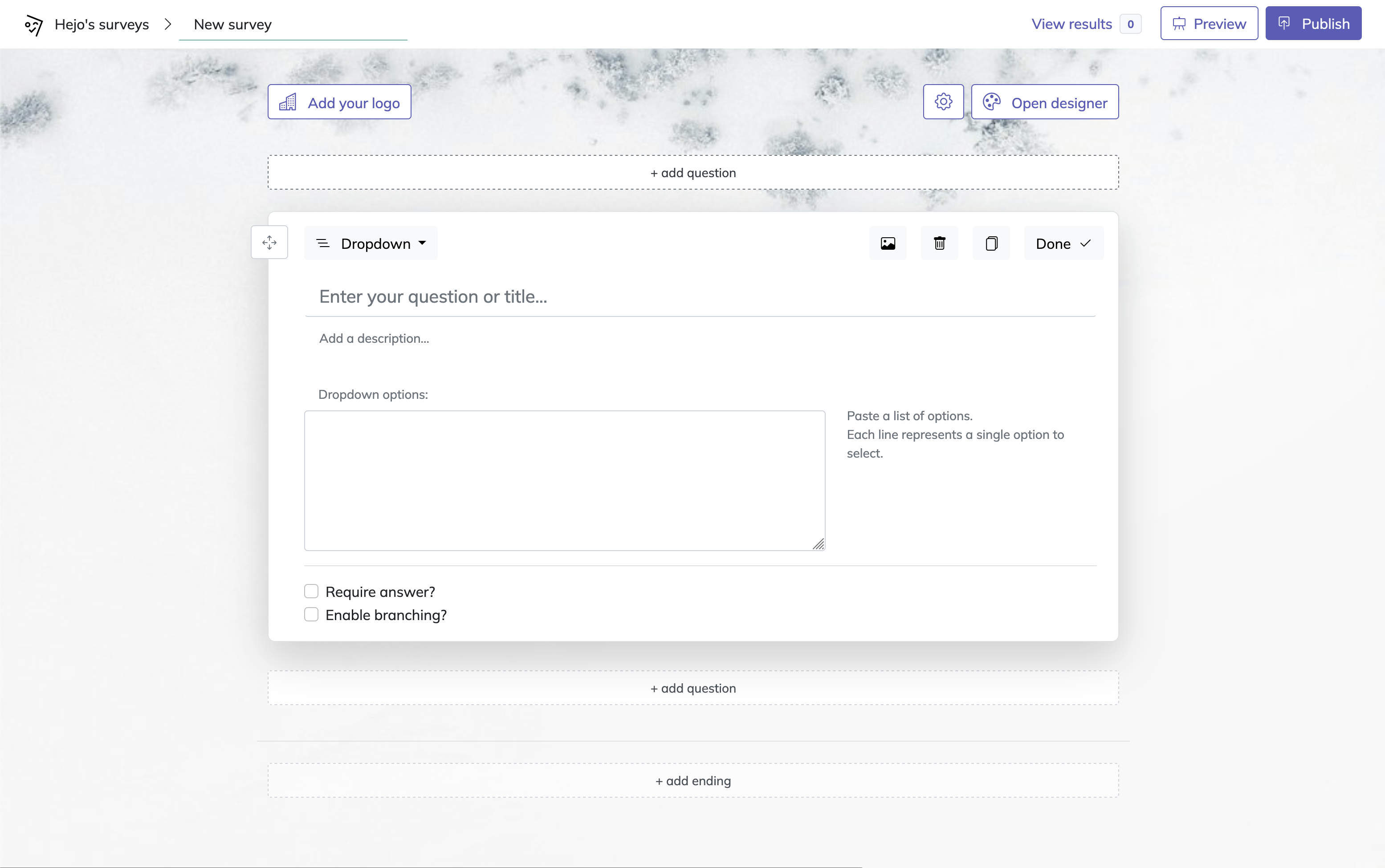
Branding and Settings Panel
- Add Your Logo: Users can add their own branding by uploading a logo to the top left corner of the survey.
- Settings Panel: Access and adjust key settings:
- Start and End Dates: Set specific start and end dates for survey availability.
- Response Limit: Specify a limit for the number of responses. After reaching this limit, the survey will no longer accept responses.
- Redirect URL: Define a URL to which respondents are redirected upon completion of the survey.
- Allow Viewing of Results: Enable respondents to see survey results. This feature is limited to questions that have predetermined answers that can be represented in charts, such as Likert scale, multiple-choice, or single-choice questions.
- Allow multiple submissions: Enable or disable multiple submissions from the same device. When disabled, respondents can only submit the survey once.
- Calculate score: Set an initial score and perform arithmetic operations (add, subtract, multiply, divide) based on answers. The final score is displayed at the end of the survey, making it useful for quizzes and assessments. Points and operations can be assigned to specific choices in multiple choice questions.
Translate into your language
HeySurvey supports translation of all text elements in your survey:
- Question Titles and Descriptions: Translate all question content into your preferred language.
- Button Labels: Customize navigation buttons like "Next" or "Submit".
- System Messages: Translate error messages, completion messages, and other system notifications.
- Thank You Pages: Create custom completion messages in your language.
Designer Sidebar
To customize the appearance of the survey, users can open the Designer Sidebar, which provides options to adjust:
- Colors, Fonts, and Backgrounds: Users can change the colors, select font types, add a background image and more.
- Question cards: Customize question cards by selecting from various design options.
- Animations and Layouts: Configure animations between questions and their layout.
Layout setting in HeySurvey
HeySurvey supports the "One Question Per Page" format, providing a clean and focused user experience. Alternatively, multiple questions can be displayed on a single page for more complex surveys with the “Multiple questions per page” option.
To break a survey into multiple pages with multiple questions per page, use the branching feature as follows:
- Enable the "Multiple questions per page" option in your survey settings.
- For the last question you want to appear on a given page, set its branching setting to "skip" to the next question. This will create a page break after that question.
Example:
Suppose you want Page 1 to have Questions 1 and 2, and Page 2 to have Questions 3 and 4.
- Set the branching for Question 2 to "skip" to Question 3.
- Questions 1 and 2 will appear together on the first page.
- Questions 3 and 4 will appear on the next page.
Repeat this process to create additional page breaks wherever needed.
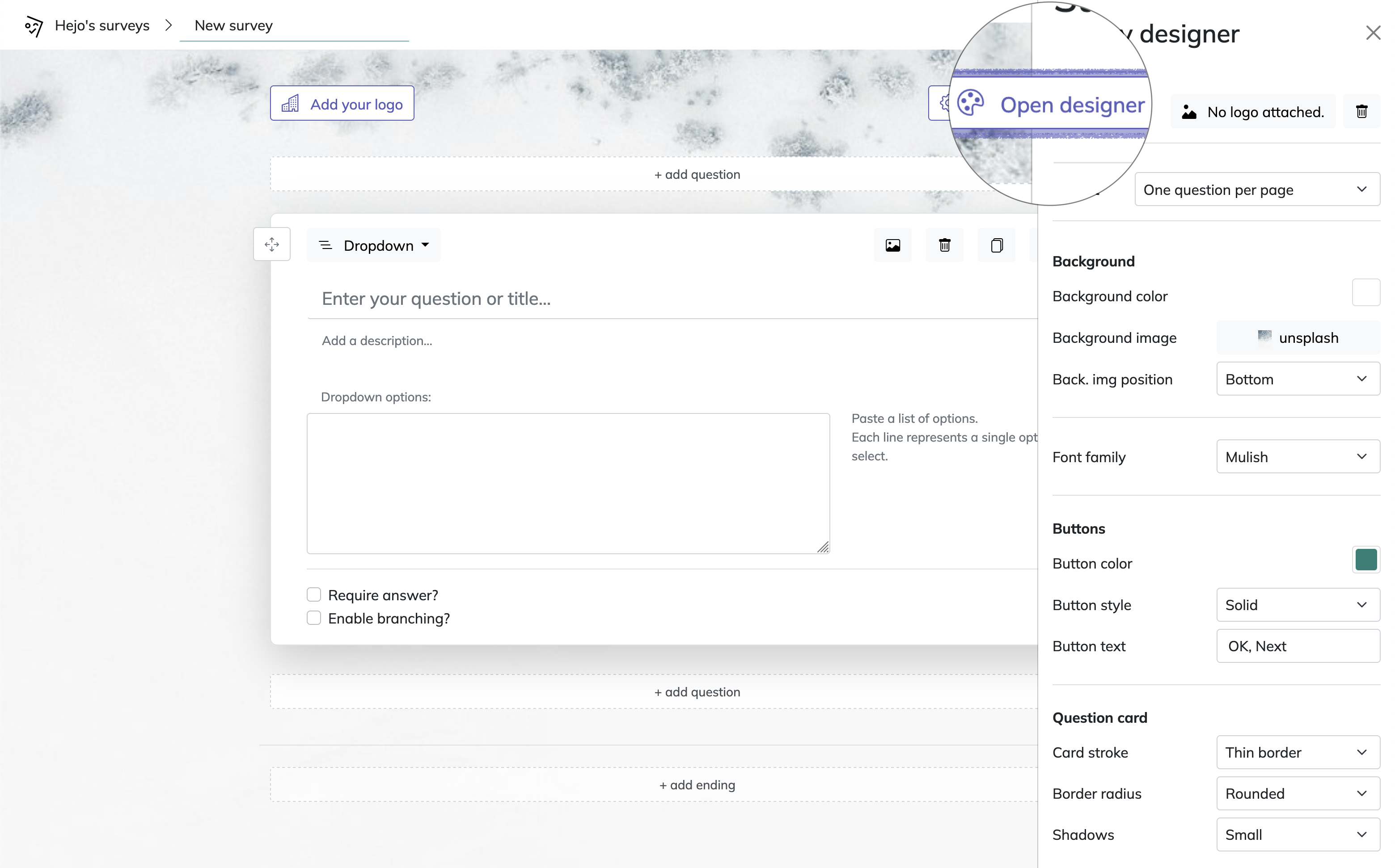
CSS styling
Advanced users can apply custom CSS for more detailed styling. To customize the appearance, first inspect which classes or styles are used by default in the survey (for example, using your browser's developer tools). Then, override these styles by re-defining the relevant classes or CSS rules in the "Custom CSS" field provided in the settings panel. This allows you to adjust colors, fonts, spacing, and other visual elements to match your branding or preferences.
Adding Questions
To add questions, click Add Question at the top or between existing questions. Available question types include:
- Text: Accepts textual input from respondents.
- Choice: Supports both single and multiple choice answers. You can enhance choices by adding images to each option.
- Scale: Includes Likert scale or NPS (Net Promoter Score).
- File Upload: Allows respondents to upload a file up to 10MB.
- Number: Standard input type for collecting numeric responses.
- Date: Standard input type for collecting date responses.
- Dropdown: Useful for presenting a broad range of options in a compact format.
- Matrix: Allows creation of grid-style questions with rows and columns, useful for rating multiple items on the same scale or collecting structured feedback.
- Statement: Used for presenting information rather than asking a question.
Upon selecting a question type, users can input the question text, add a description, and adjust specific settings such as placeholders or available choice options. Each question can be marked as required, preventing respondents from proceeding without answering.
Images can be added to each question, either uploaded by the user or chosen from Giphy or Unsplash libraries. Questions can also be duplicated to speed up survey creation.
Text (Markdown) Formatting: You can style question titles, descriptions, and choice options using simple markdown formatting. For example:
- To make text bold, use: **Bold Text**
- To make text italic, use: *Italic Text*
- To create a heading, use: # Heading 1 or ## Heading 2
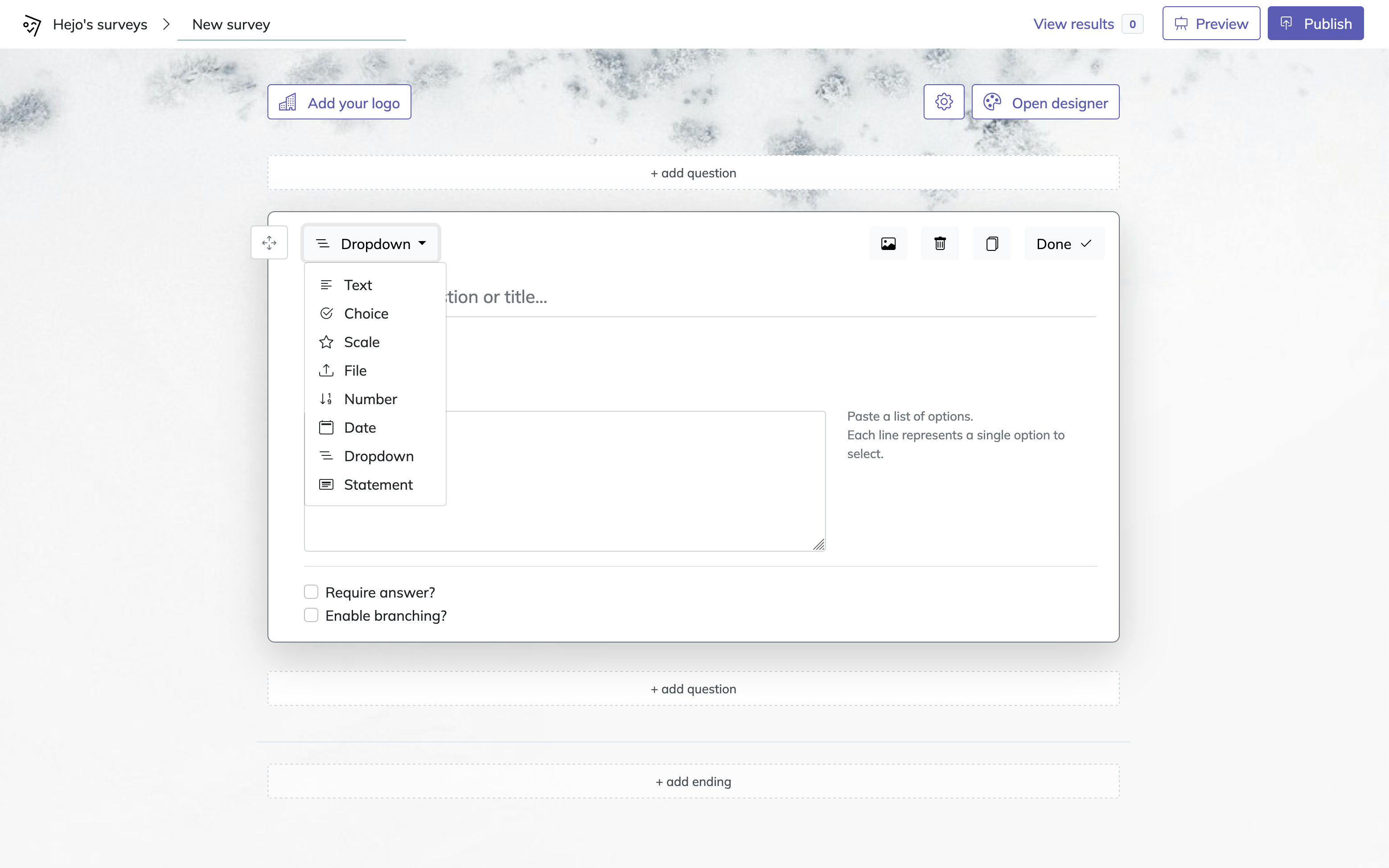
Advanced Question Settings
Choice Questions: Users can set unlimited options, reorder them, and attach images to each option. There is an "Other" option available, allowing respondents to write in their own answer if none of the predefined choices apply. Users can also configure whether respondents can select multiple options or just one, and display choices either vertically or horizontally. Additionally, if a choice consists of a single character (such as an emoji), it will be automatically enlarged for better visibility—especially useful when displaying choices horizontally.
Scale Questions: Users can define the range of numbers or icons to be displayed, set labels to describe the minimum and maximum points, and configure the question as an NPS scale, which automatically calculates the NPS score from the collected responses.
Branching and Endings
HeySurvey allows users to add branching to their surveys, enabling the next question to depend on the respondent's previous answer. Branching ensures a customized experience based on individual responses, helping gather more relevant information.
Multiple survey endings may be defined based on respondents' answers, with custom descriptions and images for each ending. Branching from an answer to a survey ending is available only for custom survey endings or thank you messages.
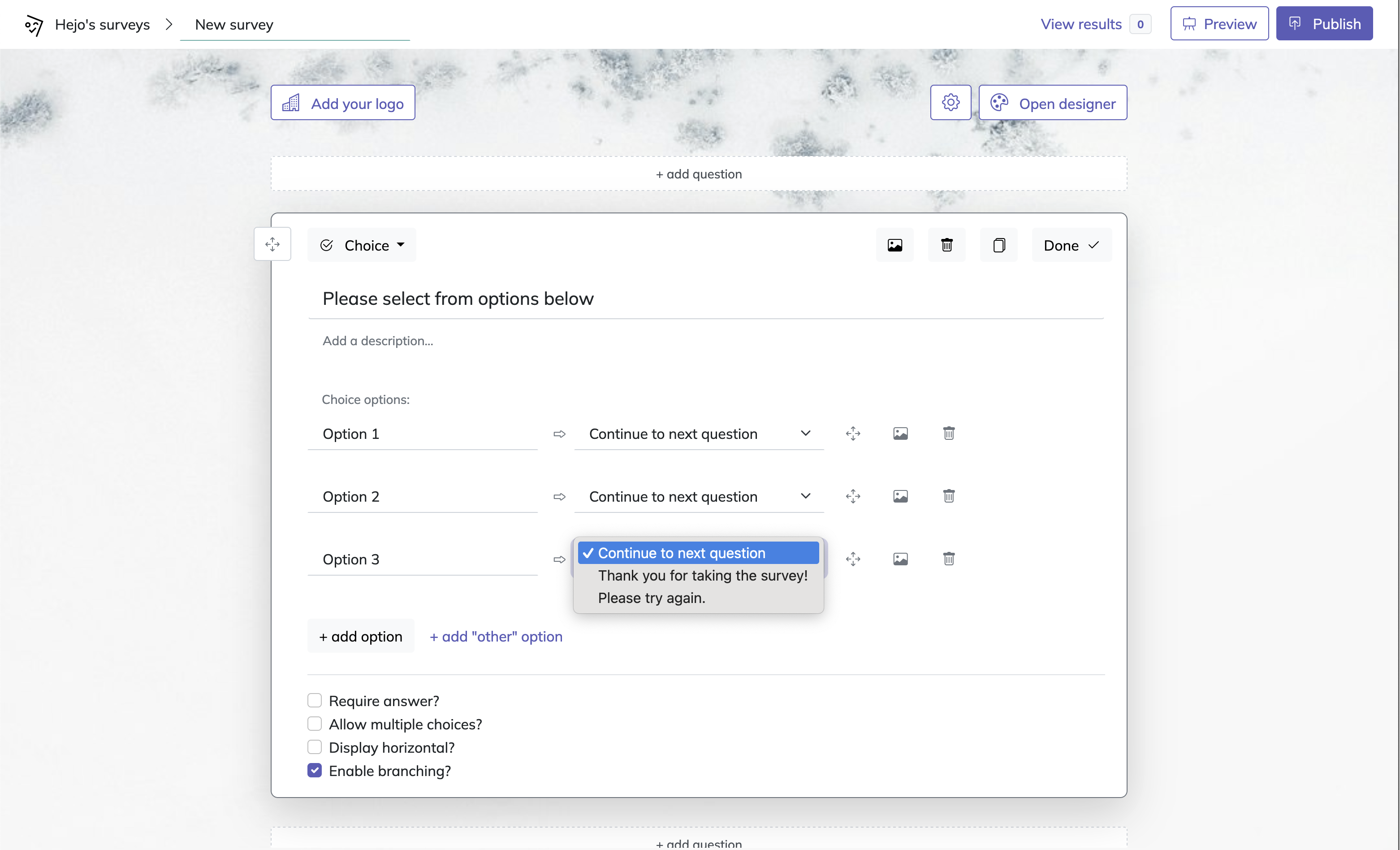
Piping Answers into Subsequent Questions
HeySurvey supports answer piping, allowing responses from earlier questions to appear in later questions. This feature enables dynamic personalization of question titles, descriptions, or choices based on previous answers. To reference an answer, use the format {{Q1}}, {{Q2}}, etc., where the number corresponds to the question whose answer should be inserted. For example, including {{Q1}} in a question title will display the respondent’s answer to Question 1 in that location.
Publish and Share survey
Before publishing, users can preview the survey by clicking the Preview button. This action opens the survey in a new tab, allowing users to view the survey exactly as respondents would. The Designer Sidebar remains accessible in preview mode, enabling real-time adjustments to design elements.
Once the survey is finalized, users can Publish it and obtain a shareable link. Note that an account is necessary for publishing to ensure results are accessible later.
Embed survey on your website
Surveys may be embedded directly into a website using an <iframe>. After publishing a survey, copy the embed code from the Share menu and paste it into the website’s HTML.
Embed survey into email
The first question of a survey, if it is a choice question, can be embedded directly into an email. Recipients see the question and its options within the email and can click on their answer. Clicking a choice redirects them to the survey with their answer already selected, allowing them to continue with the remaining questions.
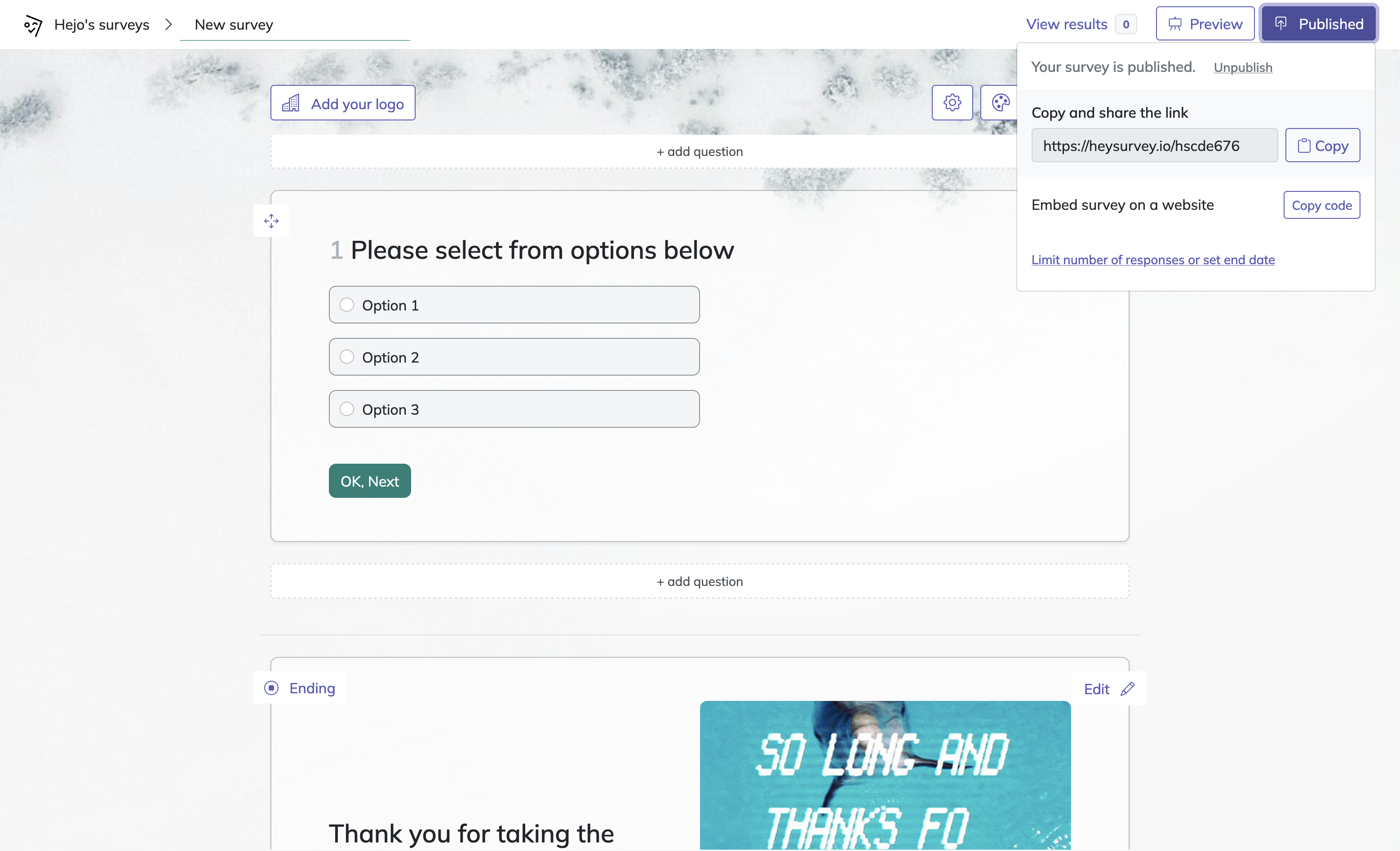
Custom URL Parameters
When sharing the survey via a unique link, users can add custom data to the URL. This data is available in the survey results, which can be useful for tracking the source of responses, such as embedding a campaign title or respondent's name in the URL.

Responsive Design
HeySurvey ensures surveys are fully responsive, allowing respondents to complete them using devices of any size, including desktops, tablets, and mobile phones.
Accessing Survey Results
Once responses are collected, users can access them through the Results Page:
- Filter by question answers: Narrow down survey results by selecting specific answers to any question. This allows users to analyze how different groups of respondents answered subsequent questions, making it easy to segment and compare data.
- View chart of responses by time: Visualize how responses are collected over time with interactive charts. Identify peak response periods and monitor the progress of your survey campaign.
- Calculate completion and drop-off %: Automatically see the percentage of respondents who completed the survey versus those who dropped off at various points.
- View scoring calculations: For surveys that use scoring (such as quizzes or assessments), analyze average scores, distribution, and individual performance.
- Summary View: Provides a visual representation of responses using bar charts for questions like Choice or Scale.
- NPS Score: Displays the NPS score for questions configured as an NPS scale.
- Detailed Response Lists: Textual responses are listed below each question.
- Export Options: Users can export the summary in PDF format or obtain a complete list of responses in XLS format for in-depth analysis.
- Integrations: Responses can be sent to other applications via Zapier or accessed using the API/Webhooks.
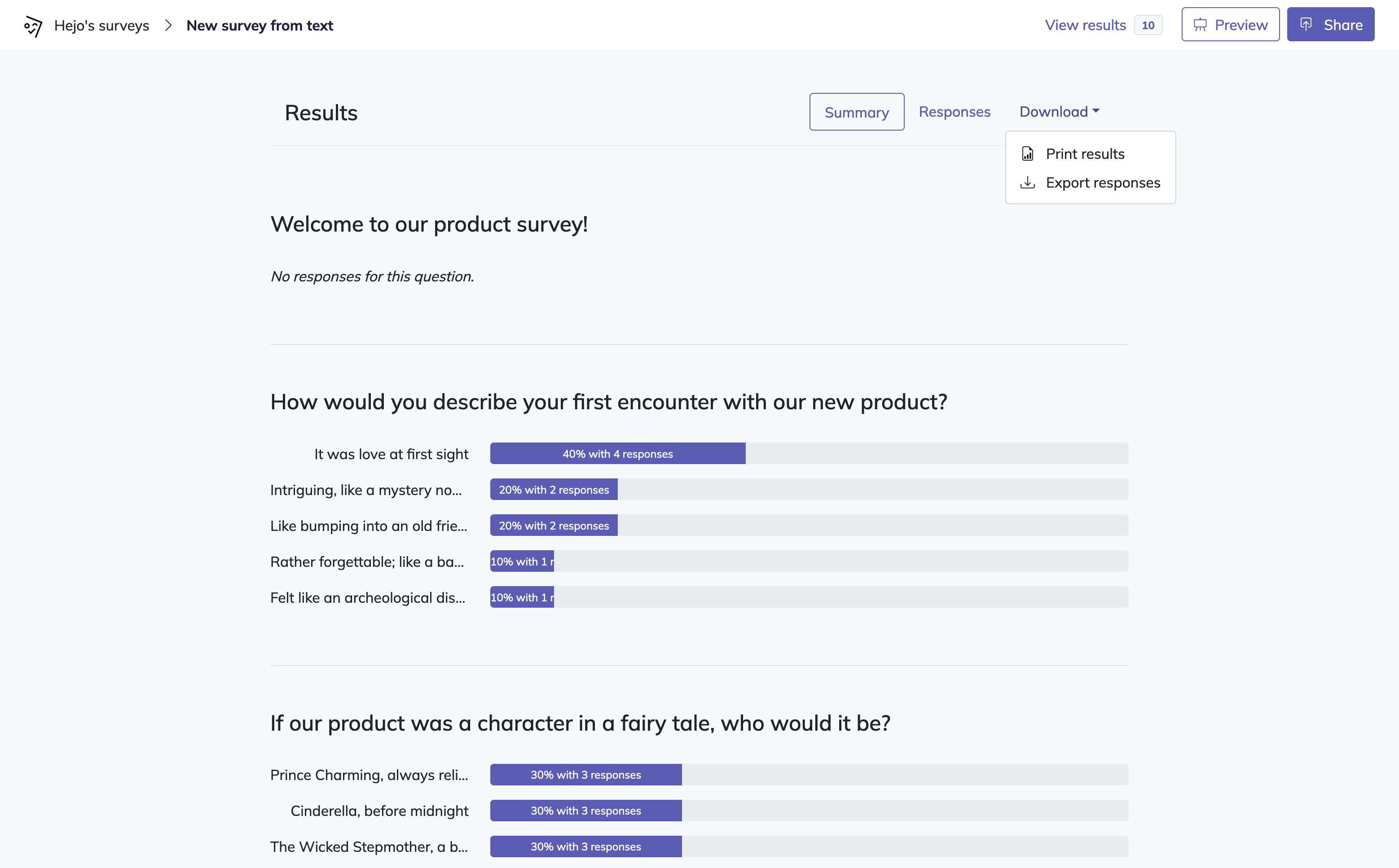
Other HeySurvey features
Clone entire survey: Duplicate an existing survey, including all questions, settings, and design elements, to quickly create a new survey based on a previous one. This is useful for running similar surveys or making variations without starting from scratch.
Tag surveys into groups: Organize your surveys by assigning tags or categories. Grouping surveys makes it easier to filter, search, and manage multiple surveys, especially when working with different projects, clients, or topics.
Add footer to survey: Customize the footer section of your survey to include additional information, such as contact details, disclaimers, or branding. The footer appears at the bottom of every survey page, providing consistent messaging or legal text to respondents.
HeySurvey Pricing and Benefits
HeySurvey is available for free, including all core features, though surveys will contain HeySurvey branding. Users can opt for a subscription to remove branding. Pricing is $4 per month (billed annually) or $8 per month (billed monthly).
Subscription benefits include:
- Removal of Branding: Publish surveys without HeySurvey branding.
- Enhanced File Storage: Receive up to 100 GB of file upload capacity, compared to 100 MB for free accounts.
- Priority Customer Support: Subscribers receive faster support from the HeySurvey team.
- Data Retention: Unlike other survey tools, HeySurvey allows users to pause subscriptions without losing access to previously collected data.
Start building surveys for free
How is this all free?
We don’t have investors. We’re building HeySurvey because we love to build. If you like HeySurvey, consider becoming a Customer.
Contact us at [email protected]